Teacher Technology
LASA{CS} ASK

A quick and simple way to get feedback (anonymous) from your students. How to Use. App was written by a former LASA student.
GoSoapBox

Get feedback from your students (with a name). Works similar to private student-to-teacher chat in Zoom. website. Student’s How To Use.
NoHands 
No Hands randomly calls on students directly from your computer during a presentation. How to Use NoHands with a wireless presenter.
EpicPen 
Write and draw on your touchscreen display using Epic Pen, the screen marker and digital whiteboard tool for Windows.
Teacher Tools 

The Teacher Tools chrome extension created by Eric Shaffer (Engineering & Career Technology Chair at Northeast Early College High School) enables you to import grades from an online LMS such as Canvas, ZipGrade, etc. into TEAMS. See Eric’s website for documentation.
whitedisplay.com 
Simple web app to make your whole screen one color (white, black, red, green, blue). Great for use with EpicPen (see above).
Remote For Slides
The Remote For Slides chrome extension allows you to use your phone as a Google Slide Presentation remote. Control slide and view speaker notes using your mobile phone.
ZoomIt 
ZoomIt is a screen zoom and annotation tool and even has a simple countdown timer. Reference.
Windows 10 clipboard update 
With the October 2018 Windows update, the clipboard now has a history. You can paste and pin frequently used items by choosing from multiple saved clipboard items. Great for using the same feedback comments over and over. Microsoft support.
AutoHotKey 
AutoHotKey is a scripting language for easily creating small to complex scripts for all kinds of tasks. How to Use. Example scripts (1) Use right mouse button for previous on Google Slides (2) Always keep a Window on Top of other Windows
LanSchool 

Monitor students, broadcast the teacher screen, send files, and install programs.
CANVAS (aka BLEND) 
Embedding a calculator in a BLEND quiz
In a BLEND Quiz choose View -> HTML Editor for the Quiz Instructions which will show you instructions in HTML.
For a simple 4-function calculator paste the following into the HTML
<iframe width=”219″ height=”302″ src=”http://calculator-1.com/outdoor/?f=0274C8&r=666666” scrolling=”no” frameborder=”0″></iframe><br /><a href=”https://calculator-1.com/“>The Best Free Online Calculator – Calculator-1.com</a>
For a scientific calculator paste the following into the HTML
<iframe style=”float: center; width: 50%; height: 260px;” src=”https://www.desmos.com/scientific“></iframe>
Canvas & Google (example embedding a Google Doc syllabus in Canvas)
In Canvas select Syllabus, click Edit, then select HTML Editor at the top right, then follow the instructions in one of the below links to determine what you need to enter in the edit window.
Using Google Docs for dynamic Canvas content or Embedding Google Docs in Canvas
Embed a Google Calendar in Canvas (have not tried this myself)
Embedding an outside website into a Blend page
To embed another website in an inline frame (basically a scrollable box) within a Blend page open the HTML Editor and paste the following
<p><iframe src=”replace with your site’s URL” width=”100%” height=”700″ style=”border: 3px solid black;”></iframe></p>
For example, <p><iframe src=”http://lasacs.com/” width=”100%” height=”700″ style=”border: 3px solid black;”></iframe></p>
If the height number is large enough for your entire website, the inline frame will not have its own scrollbar (Hello TEAMS).
If the URL starts with http:// instead of https:// everyone that browses to the blend page using Chrome will need to click the shield in the far right of the address bar and select Load anyway or Load unsafe script (depending on your Chrome version). Details & procedure for other browsers.
Unfortunately the free weebly.com web pages use http:// and a upgrade to business level is required to get https://.
Using the CANVAS API to create an assignment or get information
- The canvasAssignmentGroupDetails1.1.py Python program lists class assignment groups and their assignments.
- The canvasCreateAssignment1.1.py Python program generates an assignment based from a CSV file (e.g. saved from spreadsheet).
- The canvasGetIds1.1.py Python program retrieves IDs and names of various Canvas content.
CodingBat.com 
Python and Java practice problems. Teachers are able to add their own problems and create custom pages. An online, light weight, easy to use PC2.
CodingBat Scraper 

This python program scrapes student data from CodingBat.
PythonPresent 
Present a program within Python Idle one line at a time. Left click to show the next line of the program, right click to run the program anytime. This program reads in the Python program and generates an AutoHotKey (see above) script used to present the python program in Python Idle.